Your cart is currently empty!
The Best Codec for Resolume VJ Performance
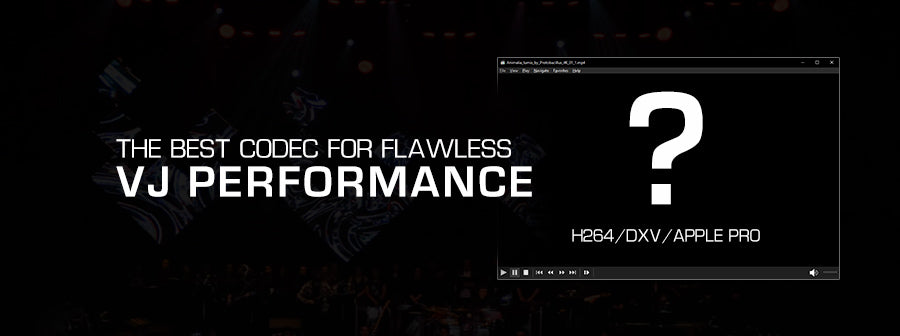
When preparing media for your next live show, you’ve no doubt encountered some files that stutter or lag behind the music in your software. This frustrating issue comes down to video codecs – the algorithms that compress file sizes.
But why does this happen?
Heavily compressed codecs like H.264, while convenient for online sharing, can cause frames to drop when playback demands increase. And as a VJ, nothing pulls focus from your visual art like technical hitches.
Luckily, high-quality alternatives exist. Resolume users have two top options: MOV files encoded with Apple ProRes or the Resolume-native DXV codec. Both deliver buttery-smooth playback, with DXV excelling for intensive mixes. ProRes better preserves visual fidelity.
Of course, asset files at this level require serious storage. But the rewards are well worth the investment – audiences fully immersed in your artistic vision.
How to convert?
Converting your library is simple with Resolume’s free tools. Follow the guided process to remaster selections for either DXV or ProRes with just a few clicks. Your files will be reborn as heavyweight champs ready for the limelight!
- Acess this website.
Scroll down the page, select the lasted version, download and install the software.
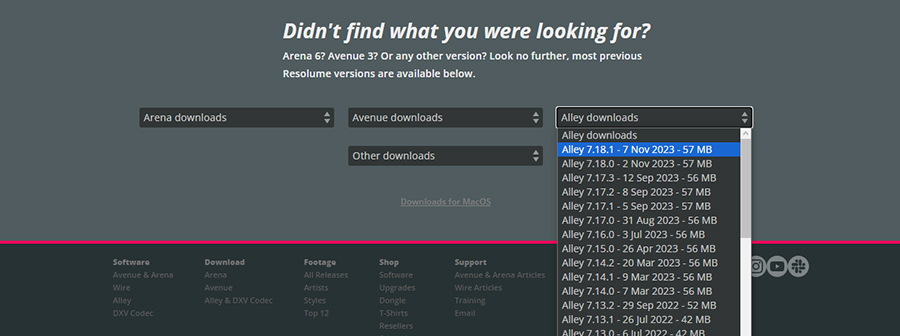
Once open, it will ask which files you want to view. Click the ‘open’ button or drag your files into the window.
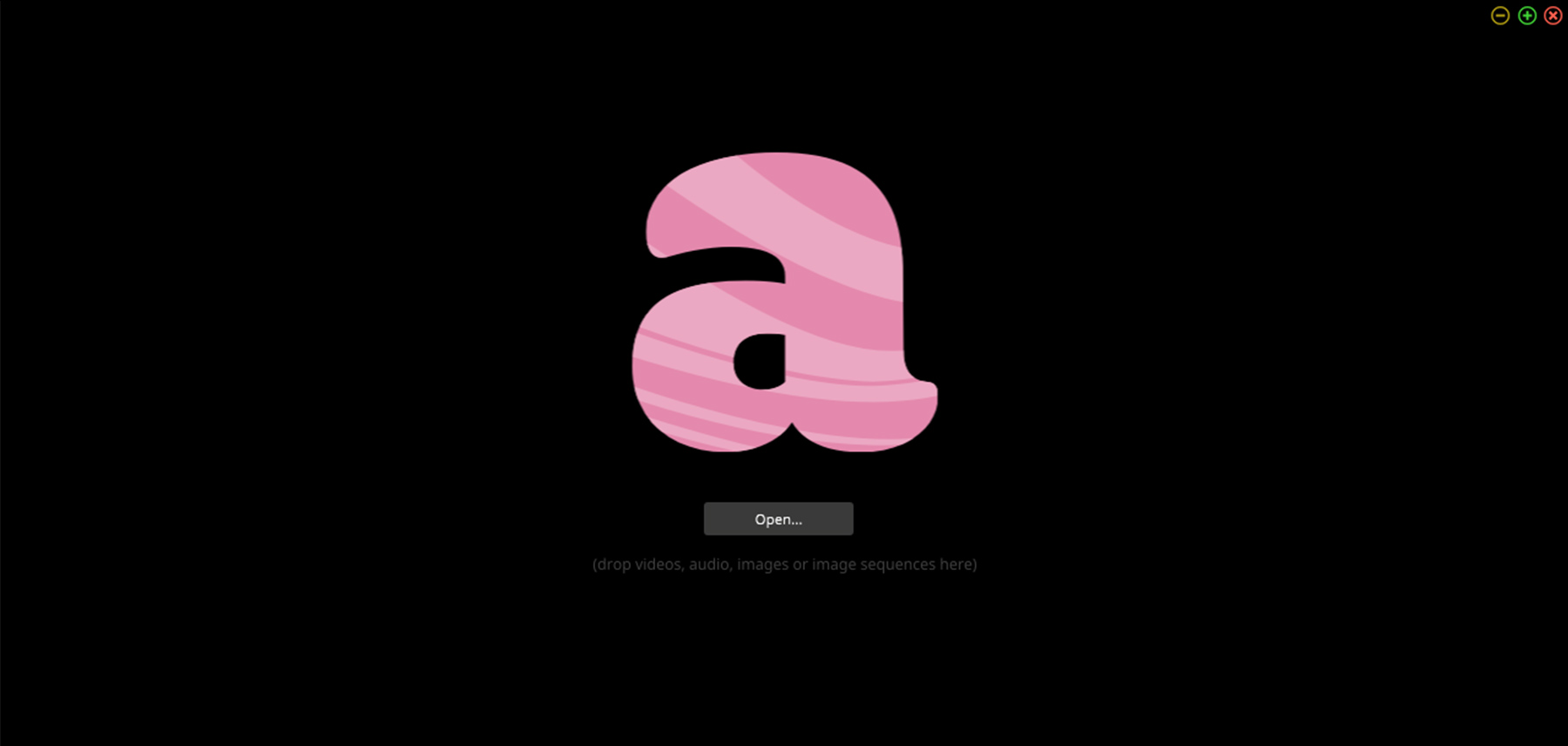
The program will open the ‘VIEW’ tab where you can see your selected videos. Hold the Ctrl key and select the videos you want to convert. Right click and select ‘convert > DXV normal quality alpha’.
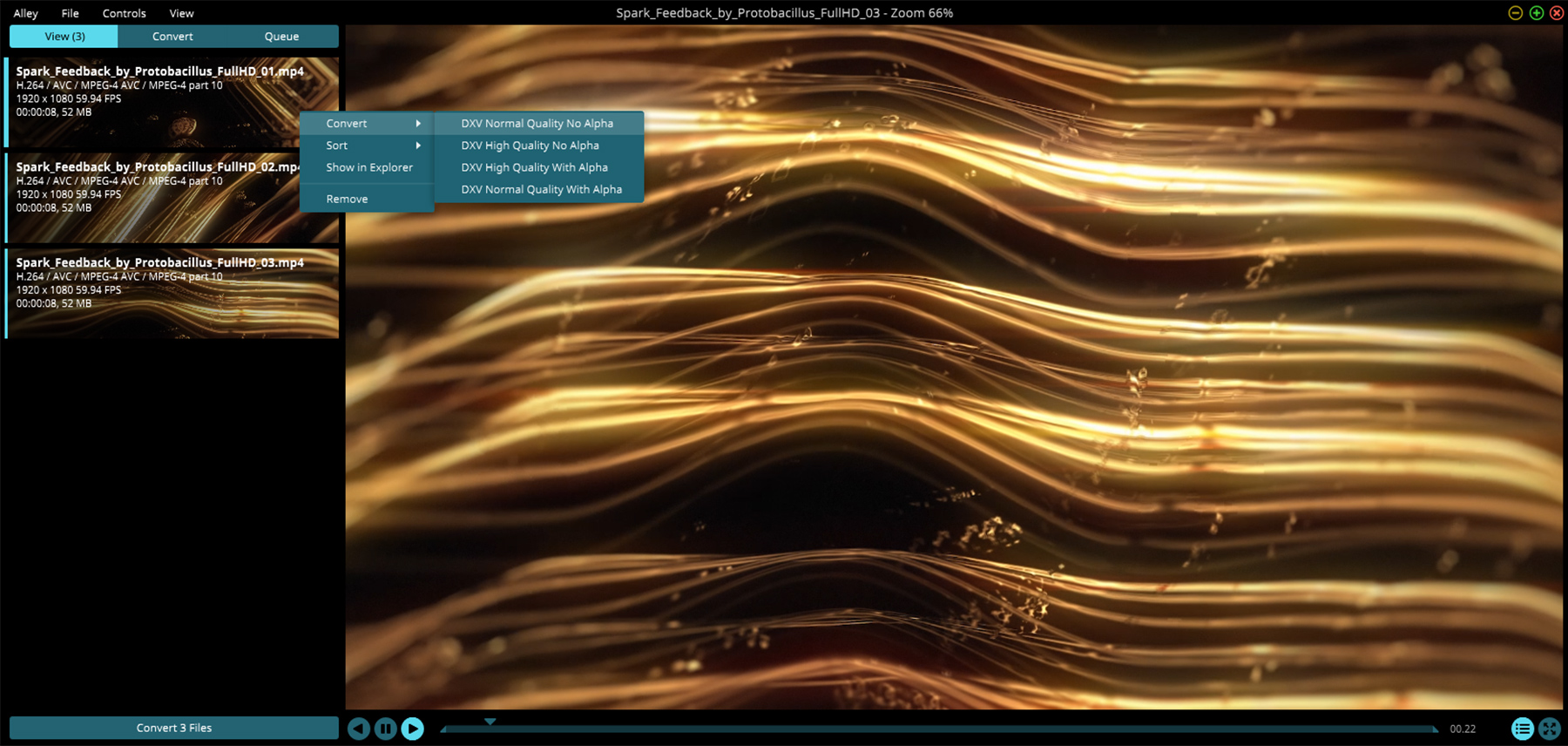
Click the ‘CONVERT’ tab, and hold Ctrl to select all your videos again if you want to change export settings. Under ‘presets’ you can choose the suggested preset or, to convert to Apple ProRes, select the ‘Apple Pro Res’ codec.
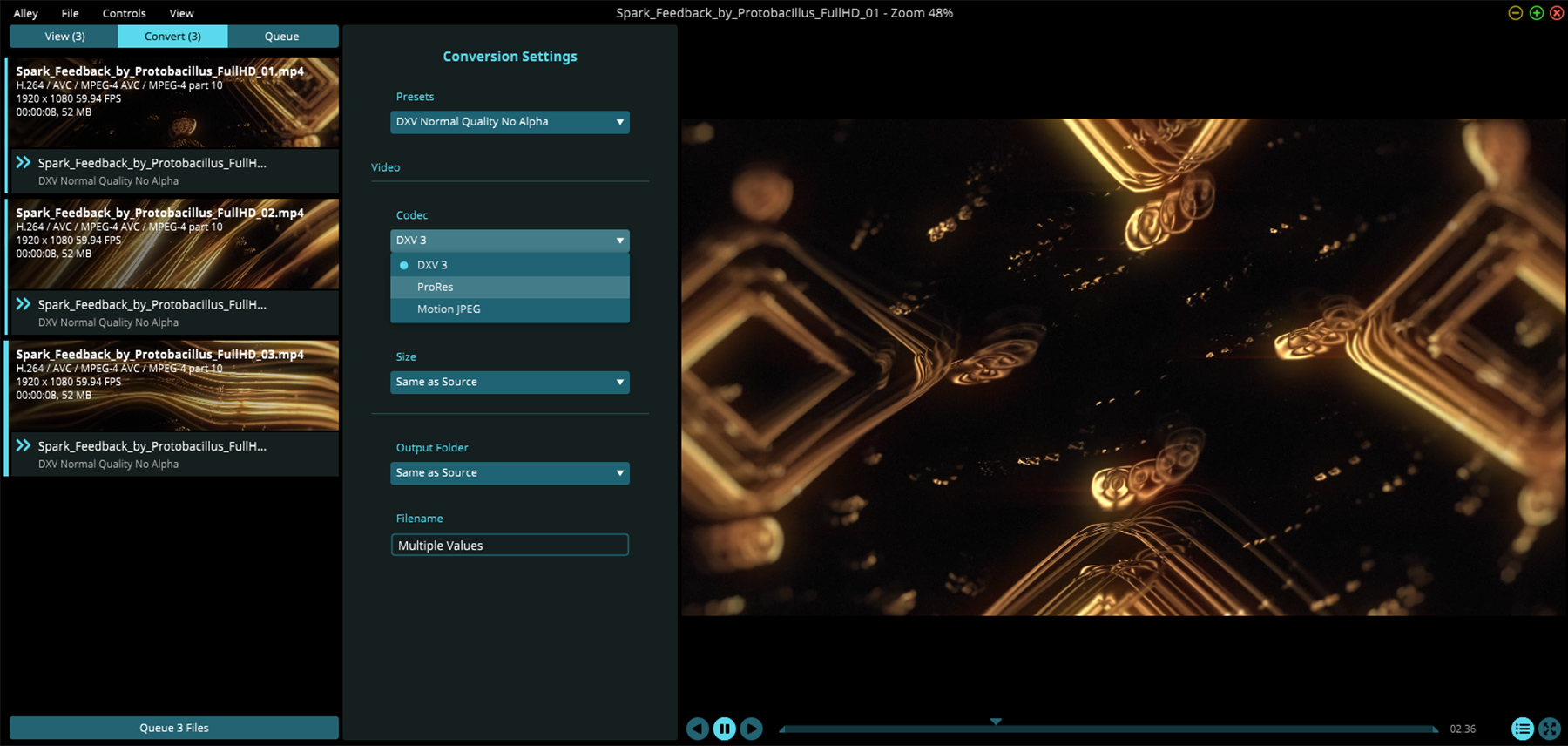
Then just hit the ‘Queue’ button and let it convert.
Don’t let codec compromises undermine your on-stage wizardry. With the right format choices, every element syncs seamlessly so you can steer viewers through unforgettable audiovisual journeys. See you at the top!
For more tips, loops, and resources to elevate your live visuals, visit Protoloops.com , your hub for high-quality VJ content and performance tools.
Leave a Reply